ตัวอย่างวิธีการในการติดตั้งโปรแกรม VMware Workstation 15 Player บน Windows เพื่อใช้งานการสร้าง Virtual Machine ในขั้นเริ่มต้น และเวอร์ชั่นของ VMware Workstation 15 Player ประกอบด้วย 15.0.0, 15.0.1, 15.0.2, 15.0.3, 15.0.4, 15.1.0, 15.5.0, 15.5.1, 15.5.2, 15.5.5, 15.5.6
ขั้นตอนในการติดตั้งโปรแกรม
1.ดาวน์โหลดตัวติดตั้งโปรแกรม VMware Workstation 15 Player ได้ที่เว็บ VMware โดยสามารถกดได้จากปุ่มด้านล่างบทความนี้
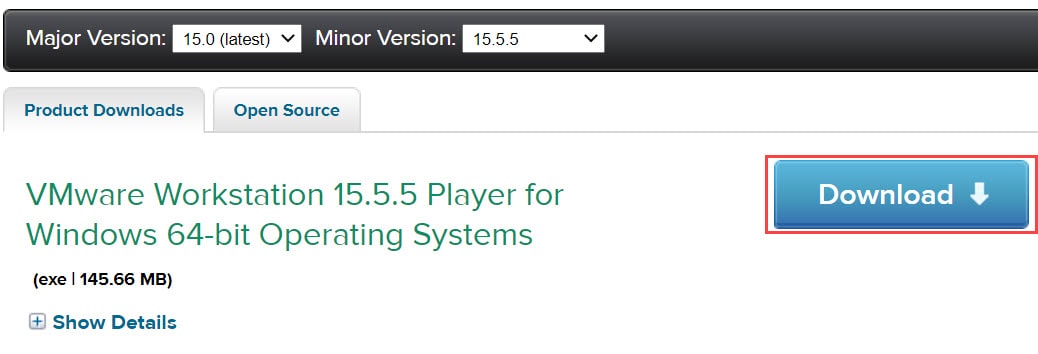
2.เมื่อดาวน์โหลดตัวติดตั้งมาแล้วให้ดับเบิ้ลคลิ๊กไฟล์ เพื่อทำการติดตั้ง
3.(ถ้ามี) การแสดงข้อความแจ้งเตือน VMware Product Install ให้ทำการ restart ก่อนค่อยติดตั้งอีกครั้ง
This installer requires you to restart your system to finish installing Microsoft VC Redistributable and then re-run the installer. For details, refer to the following Knowledge Base article. Click Yes to restart now or No if you plan to manually restart later.
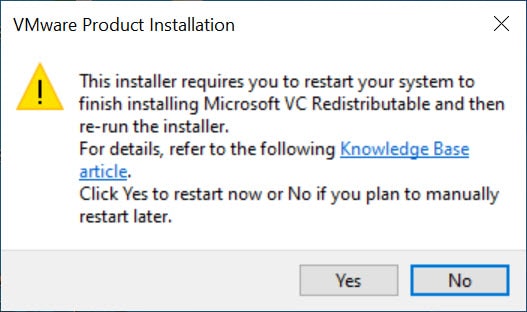
4.แสดงหน้าจอ Welcome to the VMware Workstation 15 Player Setup Wizard ให้กดปุ่ม Next
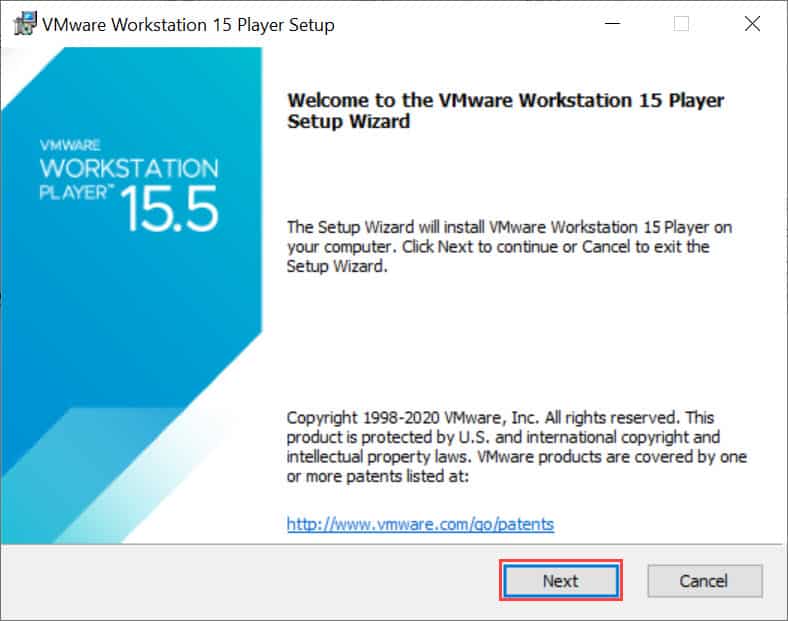
5.เลือก I accept the terms in the License Agreement และกดปุ่ม Next
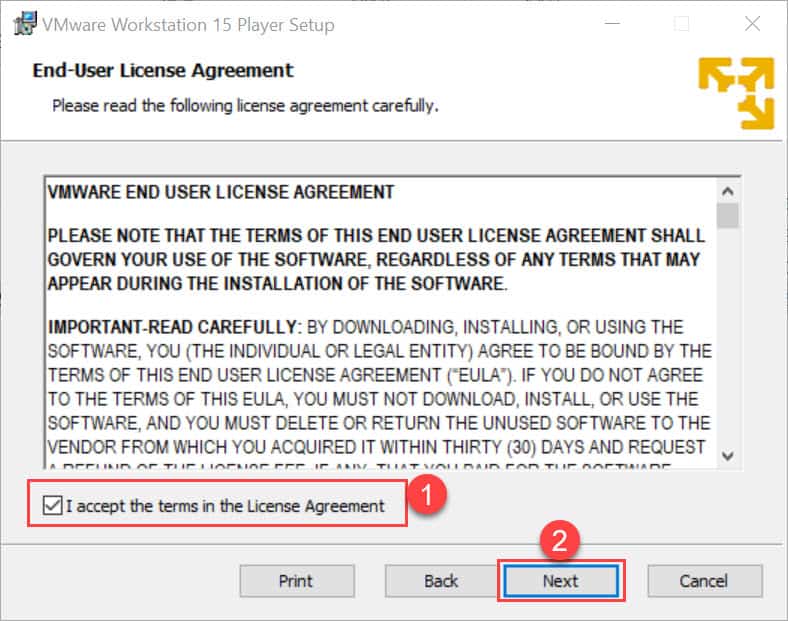
6.ใช้ค่าเริ่มต้น และกดปุ่ม Next
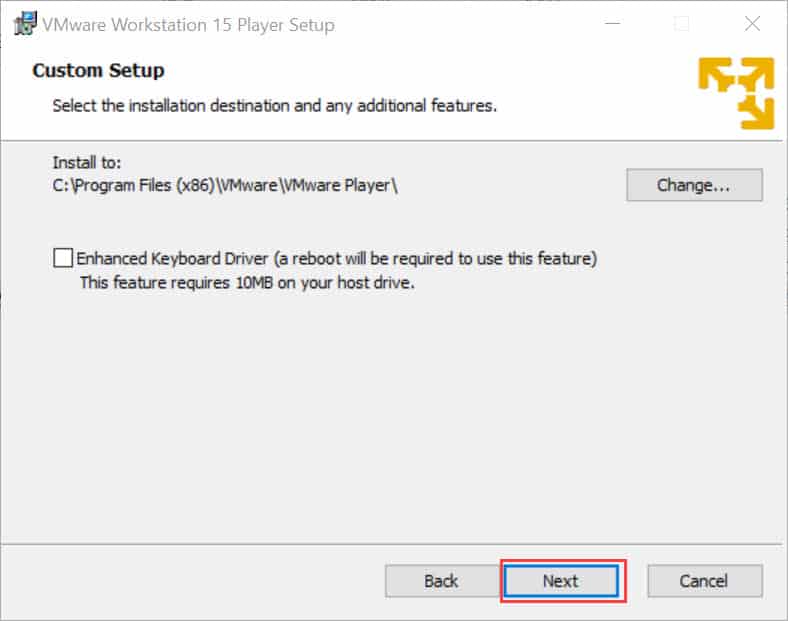
7.ใช้ค่าเริ่มต้น และกดปุ่ม Next
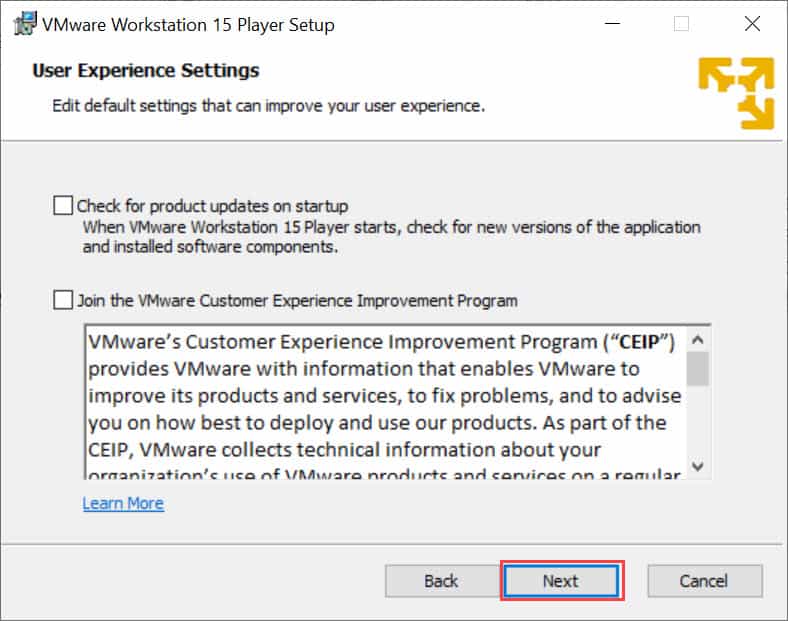
8.ใช้ค่าเริ่มต้น และกดปุ่ม Next
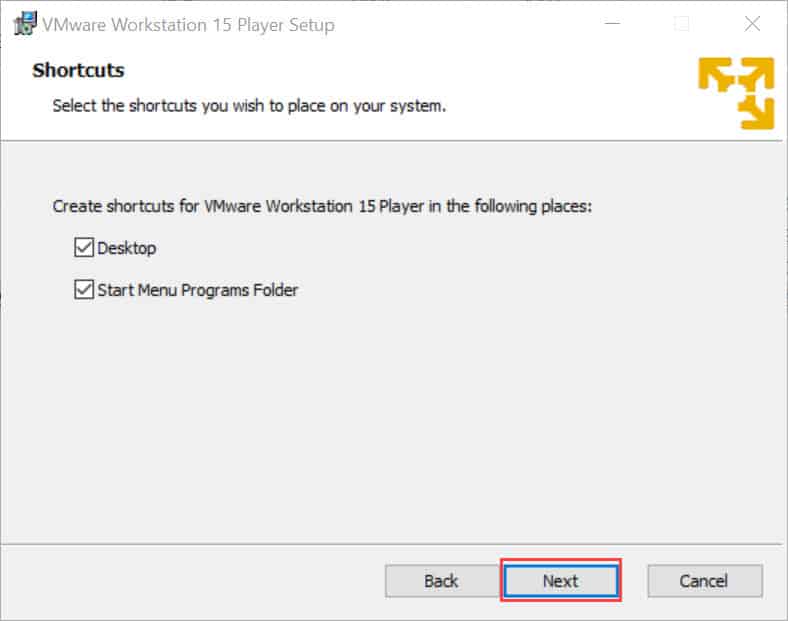
9.กดปุ่ม Install
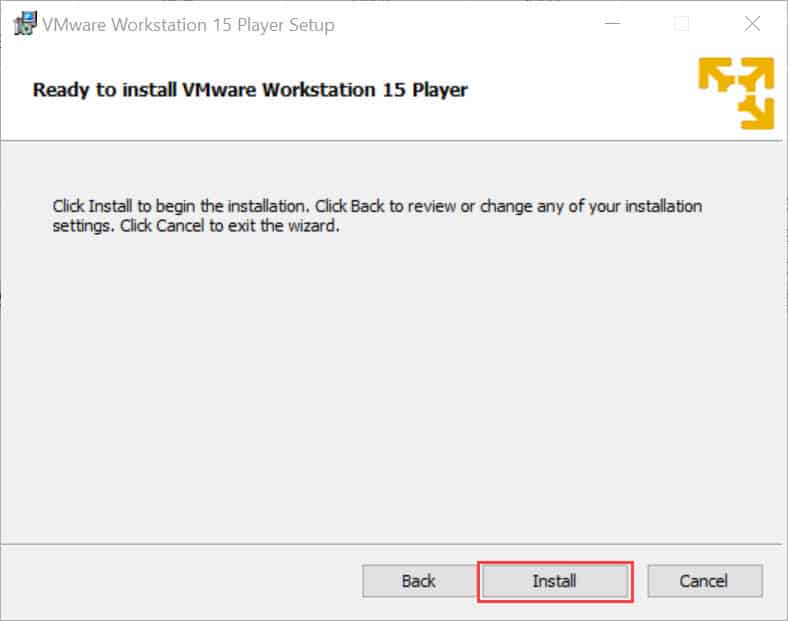
10.กำลังติดตั้ง VMware Workstation 15 Player ให้รอสักครู่…
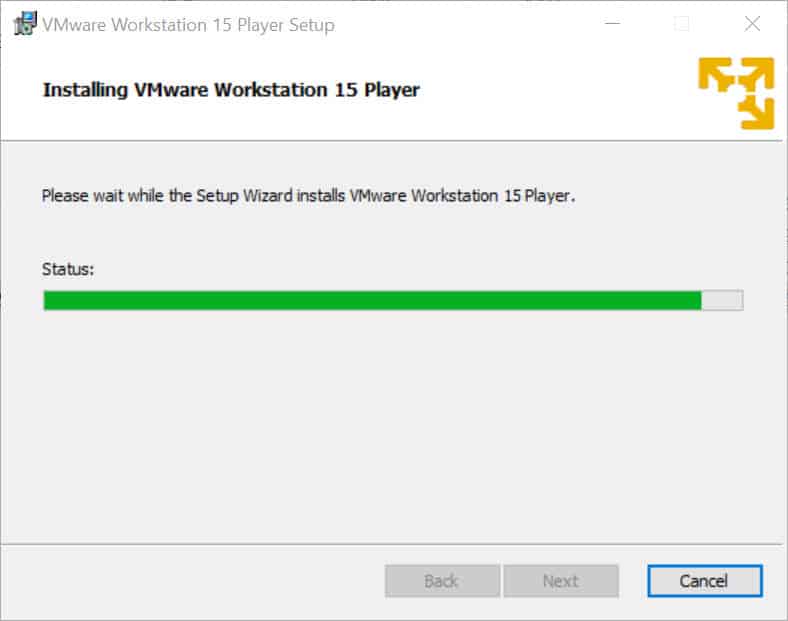
11.เมื่อติดตั้งเสร็จแล้วจะแสดงหน้าจอ Completed the VMware Workstation 15 Player Setup Wizard ให้กดปุ่ม Finish
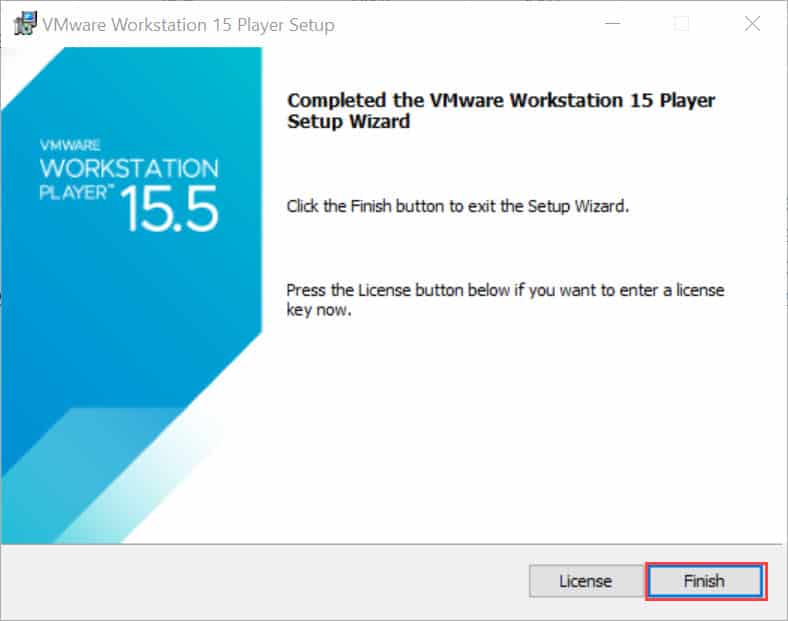
12.จะมีไอคอน VMware Workstation 15 Player อยู่ Desktop ให้เปิดขึ้นมา
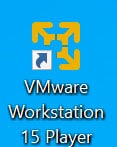
13.โปรแกรม VMware Workstation 15 Player พร้อมใช้งาน
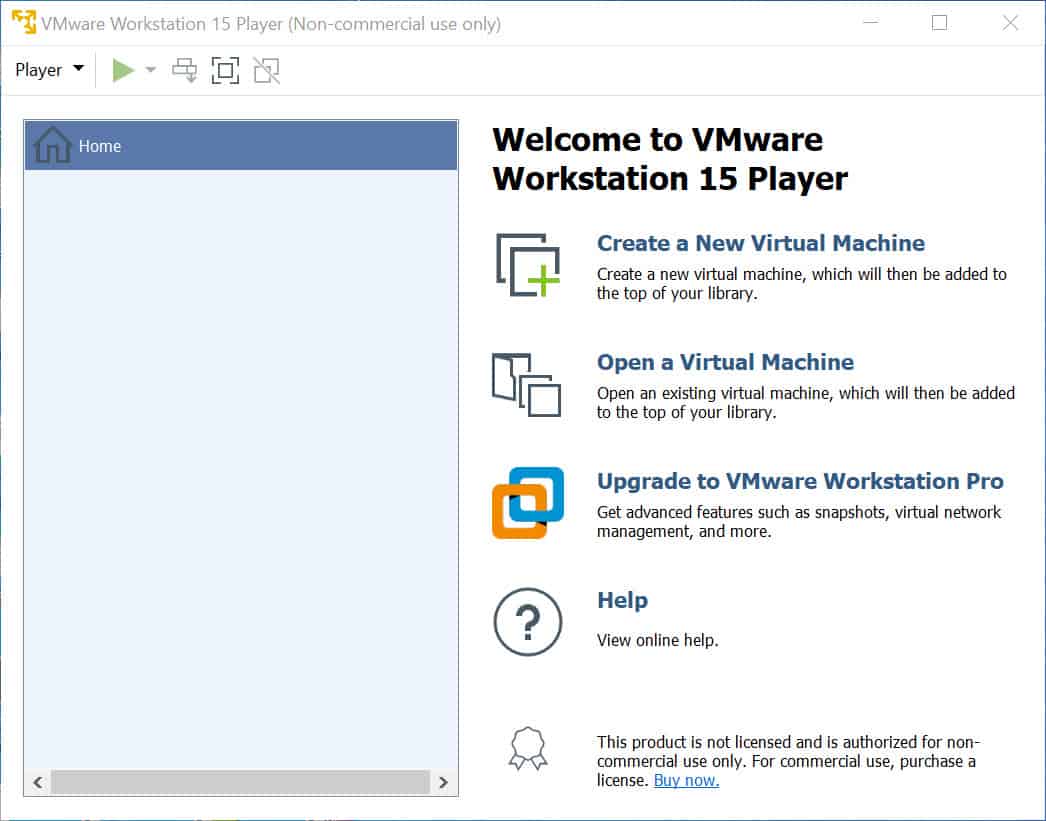
VMware Workstation 15 Player ล่าสุด, VMware Player 15, VMware Download ฟรี