XAMPP ไม่สามารถเปิด (Start) Apache ได้ และมีการแสดง Error ดังนี้
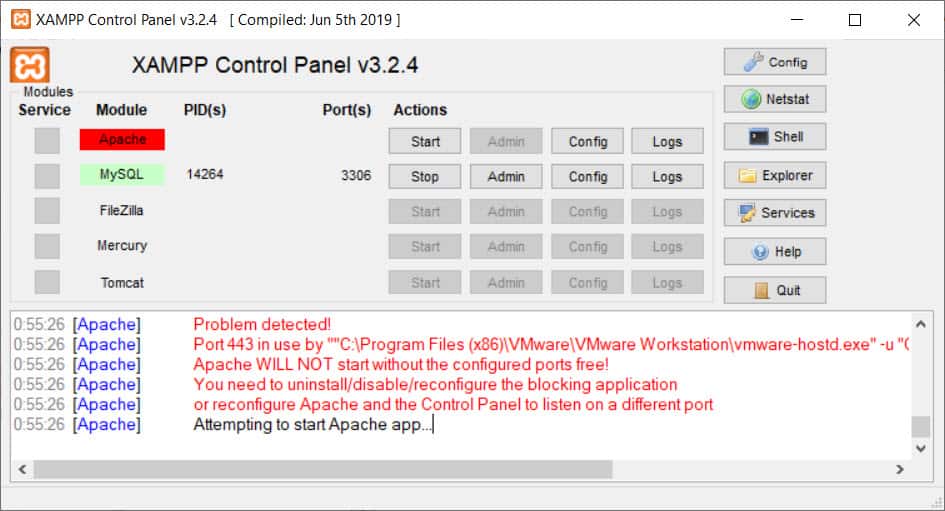
[Apache] Problem detected! [Apache] Port 443 in use by ""C:\Program Files (x86)\VMware\VMware Workstation\vmware-hostd.exe" -u "C:\ProgramData\VMware\hostd\config.xml"" with PID 8712! [Apache] Apache WILL NOT start without the configured ports free! [Apache] You need to uninstall/disable/reconfigure the blocking application [Apache] or reconfigure Apache and the Control Panel to listen on a different port [Apache] Attempting to start Apache app…
วิธีแก้ไข
ให้ทำการเปลี่ยน port ของ VMware Workstation จาก 443 เป็น 8443 หรือ Port อื่น ๆ ที่ยังไม่มีการใช้งาน โดยสามารถทำได้ดังนี้
1.เข้าไปใน VMware Workstation เลือกเมนู Edit > Preferences… หรือกดปุ่ม Ctrl+P
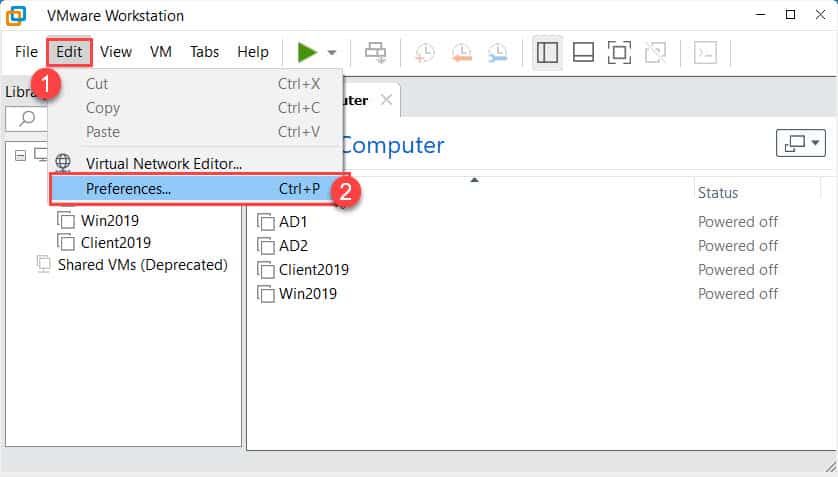
2.จากนั้นจะแสดงหน้าจอ Preferences ให้เลือกเมนู Shared VMs (Deprecat… และกดปุ่ม Change Settings
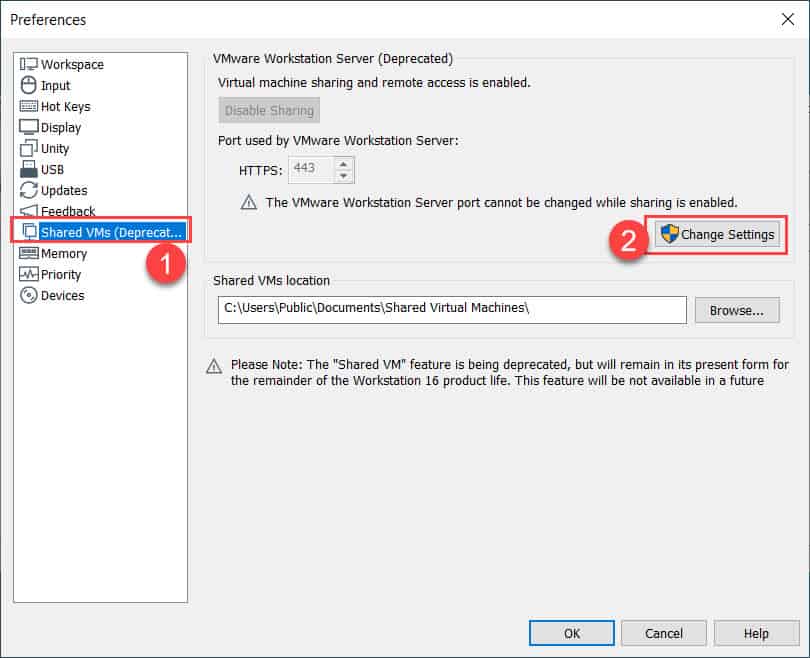
3.จากนั้นตรง Virtual machine sharing and remote access is enabled. ให้กดปุ่ม Disable Sharing
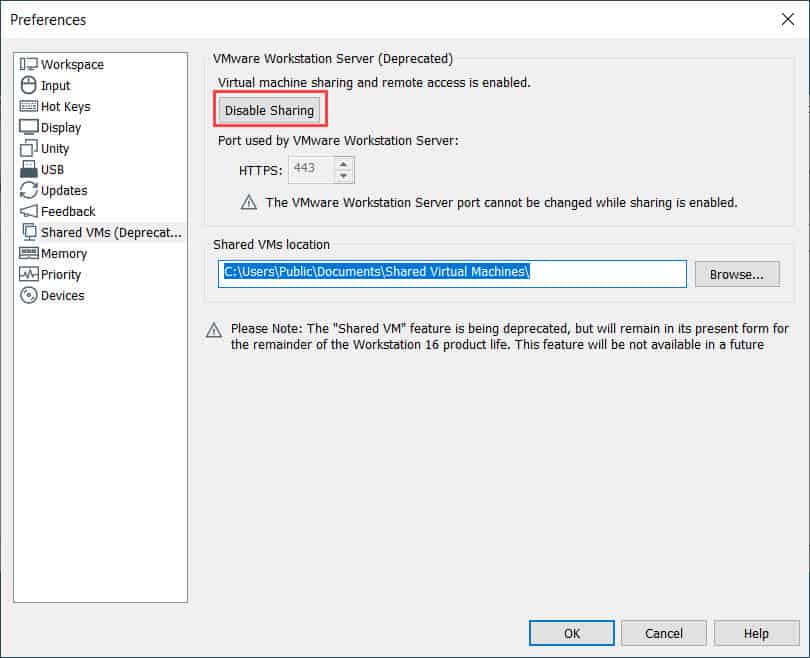
4.ให้แก้ไข Port used by VMware Workstation Server : HTTPS จาก 443 เป็น 8443 และกดปุ่ม OK
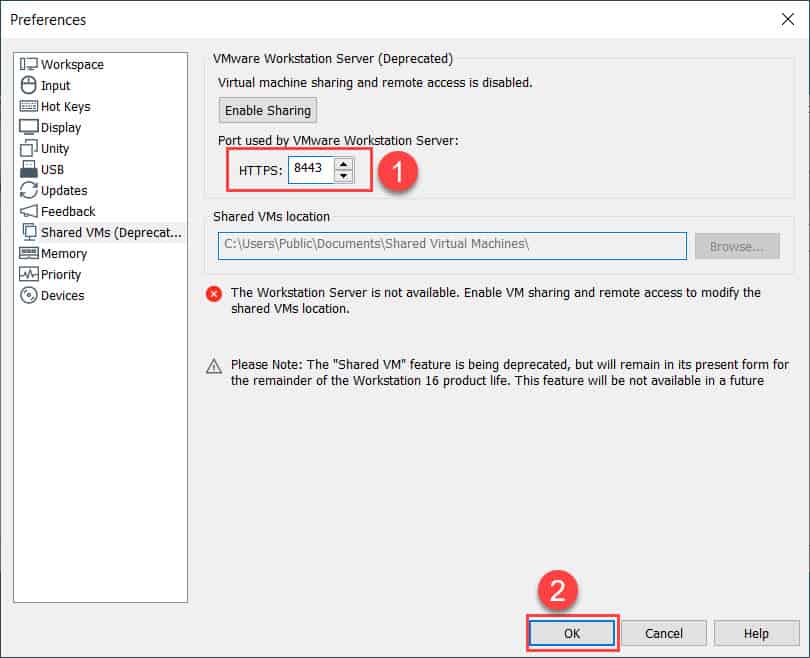
5.ให้ทำการ Start Apache บน XAMPP อีกครั้ง
หมายเหตุ ตัวอย่างนี้เป็นการใช้งาน XAMPP Control Panel V3.2.4 และ VMware Workstation 16 Pro